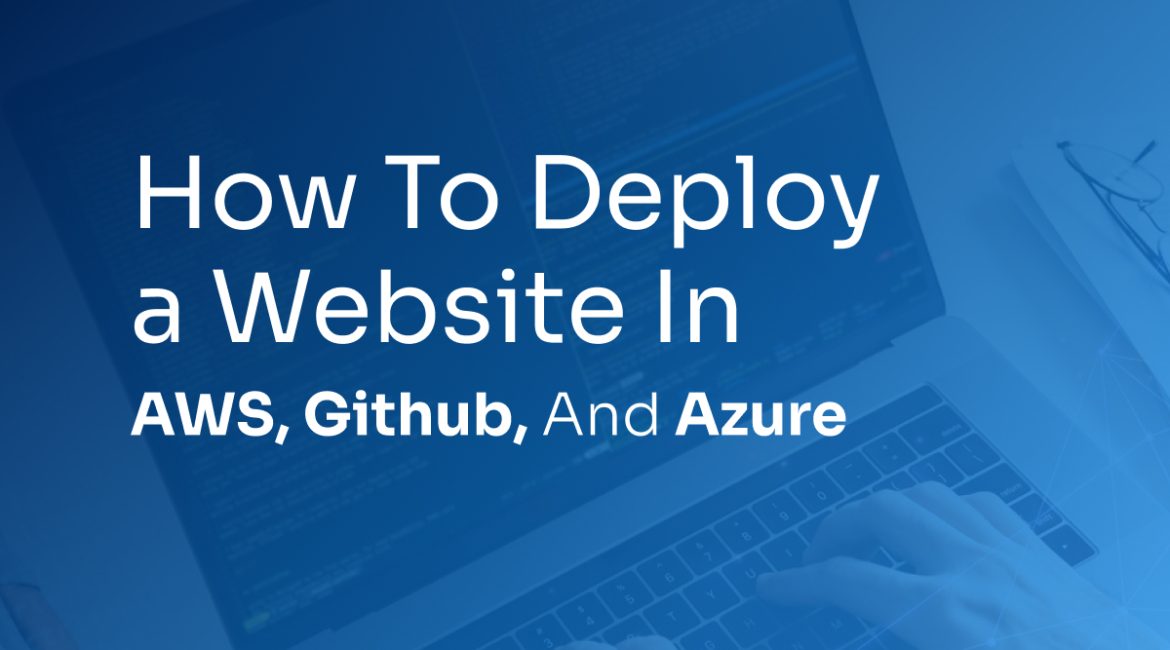How to Deploy a Website in AWS, Github, and Azure
The key focus in Web Design and Development often centers on designing a visually stunning and user-friendly website. However, the fundamental process of website deployment is sometimes overlooked.
It’s the final step in bringing a website from development to a live, functioning presence on the internet. Overlooking this step can lead to a myriad of problems, from unhappy clients to data loss and missing assets.

As web practitioners, it’s our obligation to guarantee a website deployment that is smooth and devoid of complications, no matter how intricate the project may be. This comprehensive guide is here to assist you, whether your clients are new to the online world or are established entities with pre-existing websites, in achieving a trouble-free website launch.
How to Deploy Your Website
Here are the steps to deploy your website;
Comprehensive Testing and Quality Assurance
Before even thinking about deployment, thorough testing is paramount. Make sure your website works flawlessly and is free from any bugs or issues. This includes checking every page, feature, and functionality. Engage in extensive quality assurance to guarantee that everything is functioning as intended.
Choose the Right Hosting Provider
Selecting the appropriate hosting solution is a critical decision. It’s the foundation of your website’s performance and stability. Consider the client’s needs and opt for a hosting provider with a solid reputation, excellent uptime, and strong customer support. A poor hosting choice can lead to downtime, slow loading times, and frustrated visitors.
Back-Up Everything
Data loss is a web developer’s worst nightmare. Always back up your website and its associated data. This includes databases, media files, and any other assets. In the event of a problem during deployment, you’ll be thankful for having a reliable backup.
Version Control and Git
Using version control systems like Git is a developer’s best friend. It allows you to track changes, collaborate with others seamlessly, and roll back to previous versions if something goes wrong during deployment. Embrace Git for a smoother, more controlled process.
Test Environment Deployment
Before the live deployment, set up a test environment that mirrors the production server. This ensures that everything will work in the live environment as it does in your testing environment. It’s a crucial step to prevent unexpected issues.
Update DNS Settings Carefully
When switching to a live server, make sure to update DNS settings correctly. Any mistake in this step can lead to a prolonged period of downtime. Double-check and triple-check to ensure a seamless transition.
Monitor the Deployment Process
During the deployment, monitor the process closely. This includes checking file transfers, database migrations, and any custom configurations. This hands-on approach can prevent issues from escalating.
Preparation
The first step in your deployment journey is understanding the unique scenario you’re in. There are three general scenarios:
Client’s First Website: In this scenario, you’re starting from scratch, making it the most straightforward.
Client’s Existing Hosting: If your client already has hosting, deploying the site on their server is your task.
Moving to a New Server: This scenario requires a bit more thought, as you’re transferring an existing website to a new server.
Once you’ve identified your deployment scenario, you can better prepare for a seamless transition.
Scenario 1: If the client is new to web hosting, start by registering their domain name and acquiring web hosting. It’s a quick and straightforward deployment.
Scenarios 2 and 3: These situations require some information gathering. You’ll need domain management credentials for the existing web host to manage DNS records.
Set Up DNS Records
If you’re deploying the website on a new host and have access to DNS management, follow these steps:
- Create an A record to map the domain name to the new server’s IP address.
- Set up a subdomain for live development, like dev.domainname.com, pointing it to the new server’s IP address.
If you lack DNS access but want control, consider using a web-based domain manager like ZoneEdit.com. Ensure you understand how to use it effectively.
Set Up a Live Testing Site
Before the official deployment, test your site in a live server environment. Create a subdomain URL, e.g., dev.domainname.com, which mirrors the final domain. Make this subdomain a domain alias (CNAME record) to ensure the website functions correctly.
Test all folder permissions and settings to assess the website’s performance on the server. If you’re hosting on the same server as the old website, set up a subdomain DNS record for testing, allowing the existing site to function normally.
Set Up Email Accounts
Email is often overlooked during website deployment. It’s crucial to address it to satisfy your client’s needs. Here’s what to consider:
- If email is hosted on the old server, move the email accounts to the new server.
- If email is hosted separately, ensure the MX records (DNS records for email) are correctly configured. Notify the DNS manager if necessary.
Backup and Go Live
Before making the final switch, take a full backup, including databases, for the old website. If you have full control over DNS records, update the A record for the domain name to point to the new web server. If issues arise, you can revert quickly.
If you’re changing Name Servers, be prepared for up to 72 hours of transition. Monitor and fix errors as they occur. For those hosting on the same server, make the switch during business hours, so you can address any immediate issues.
Post-Deployment Testing
After the deployment, conduct extensive testing to verify that everything is working correctly on the live server. Test every function and feature to catch any post-deployment issues.
Security Measures
Security should never be an afterthought. Implement robust security measures to protect your website from threats and vulnerabilities. This includes using SSL certificates, firewalls, and other security tools.
Client Training and Support
Once the website is live, provide training to your clients on how to use and maintain it. Offering ongoing support ensures that they can handle minor issues and updates without trouble.
By following these ten essential steps, you can ensure a seamless website deployment process, regardless of the complexity of the project. Taking the time to implement these best practices will not only result in happy clients but also a website that performs optimally and is secure from potential threats.
Deploying Your Website on AWS: Essential Steps
Opting for Amazon Web Services (AWS) to host your website is like securing a VIP pass to the digital world. Though it may appear daunting, we’ll be your concierge, ensuring your journey is smooth and comfortable. Here’s your guide to deploying your website through AWS.
Step 1: Create an AWS Account
If you don’t already have one, start by creating an AWS account. You’ll need this account to access AWS services, including hosting your website.
Choose the Right AWS Service
Amazon S3 is frequently the choice for static websites, while Amazon EC2 is a robust option for more intricate setups. Ensure your selection is in harmony with your website’s specific requirements.
Configure Your AWS Service
After making your service choice, the next step is configuration. For instance, with Amazon EC2, you’ll be configuring your virtual server, selecting an operating system, and fine-tuning your security settings.
Domain Name Setup
Website accessibility hinges on having a domain name. AWS steps in with Route 53, a domain name service designed for efficient domain management. The choice is yours – register a new domain or transfer an existing one.
Upload Your Website Files
Once your website is prepared, transfer your files to the selected AWS service. For Amazon S3, utilize the AWS Management Console or a tool like the AWS Command Line Interface (CLI). If you’re using Amazon EC2, access your server via SSH and proceed to upload your files.
Configure Security
Emphasize security by establishing security groups, firewalls, and access control policies to shield your website and its data. AWS extends a variety of security tools for your assistance in this pivotal aspect.
Set Up a Database (If Needed)
If your website requires a database, AWS offers services like Amazon RDS. Configure your database to work seamlessly with your web application.
Testing and Troubleshooting
Before going live, thoroughly test your website on AWS. Check for any issues, broken links, or errors. This step ensures that your website functions as expected.
Configure DNS
To make your website accessible to users, configure your domain’s DNS settings in Route 53. This step connects your domain to your AWS resources.
Go Live
You’re almost at the finish line! Once confident in the flawless operation, take the leap and go live. Adjust your DNS records to connect with your AWS resources, and there you have it, your website is officially live.
Monitoring and Maintenance
After deployment, regularly monitor your website’s performance and security. AWS provides various tools to help you keep an eye on your site and make necessary adjustments.
Navigating the world of AWS for your website deployment may seem like a colossal task, but with these steps, you secure a path to a smooth and victorious deployment. Experience the advantages of AWS’s dynamic infrastructure as your website reaches audiences far and wide.
Deploying Your Website on GitHub: Simple Steps
Showcasing your work or project via a website on GitHub is an excellent option, and it’s much easier than you might expect. Explore these steps to effortlessly have your website up and running on GitHub.
Create a GitHub Account
If you’re not already on board, kick off the process by establishing a GitHub account. This account is pivotal for hosting your website and overseeing your code.
Create a New Repository
Once you’ve signed in, select the ‘+’ sign located at the top right of your GitHub dashboard, then opt for “Create New Repository.” Name it, choose its visibility (public or private), and configure your preferences. You can even begin with a README file for convenience.
Set Up Your Website
Your GitHub repository serves as the home for your website’s code. Ensure you have an ‘index.html’ file as the primary entry point for your site. For a single-page website, this suffices. If your website is intricate, maintain a well-organized file structure, arranging your HTML, CSS, and JavaScript files.
Enable GitHub Pages
Here’s the magic part. In your repository, go to the ‘Settings’ tab. Scroll down to the ‘GitHub Pages’ section. Choose the ‘main’ branch as your source, and hit ‘Save.’ GitHub Pages will now publish your website.
Domain Setup (Optional)
Choose between GitHub’s default domain format, such as ‘yourusername.github.io/repositoryname,’ or integrate your custom domain. To implement the latter, adjust your domain’s DNS settings to align with GitHub’s servers.
Commit and Push Your Code
If you haven’t completed this step, now is the moment to commit and push your code to your GitHub repository. Utilize the GitHub Desktop app, Git command line, or a GUI tool like Sourcetree.
Wait for Deployment
GitHub Pages might take a few minutes to deploy your website, but the process is typically swift. Once completed, a green checkmark will appear in your repository settings under ‘GitHub Pages.’ Click on the provided link, and voila! Your website is live on the internet.
Keep Updating Your Site
Your website is live, but don’t stop there. Keep updating your code and content, and each time you push changes to your repository, GitHub Pages will automatically update your website. It’s a real time saver.
Deploying your website on GitHub is a smooth process, and it’s a fantastic way to share your work with the world. Whether it’s a personal blog, a portfolio, or a project showcase, GitHub makes it easy to get your website up and running.
Deploying Your Website on Azure in Four Easy Steps
Getting your website up and running on Azure is simple. Here’s a quick guide to make it even easier:
Create an Azure Account
Sign up for an Azure account if you don’t have one. You can start with a free trial that includes $200 in credits for 30 days.
Make a Web App
After signing in to Azure, create a Web App, which is like a container for your website. It’s where your site will live. Just follow the prompts to set it up.
Publish Your Website
Now, it’s time to put your website on Azure.
- Use Visual Studio Code (a free code editor).
- Open Visual Studio Code and navigate to your website files.
- Install the “Azure App Service” extension and sign in with your Azure account.
- Create a new Web App, specifying details like subscription, resource group, and name.
- Visual Studio Code will set up a profile for your website. Use it to deploy your site to Azure.
The deployment progress is displayed in Visual Studio Code.
Configure Custom Domains and SSL
If you want your own domain name, go to the “Custom domains” section in Azure.
Add your custom domain and follow the steps to verify it.
Enable SSL for secure connections.
That’s it! You’ve successfully deployed your website on Azure. It’s a straightforward process, and Azure offers a flexible platform for hosting your site. You’re now ready to reach your audience and grow your online presence.
FAQs
How do I deploy a website on AWS for the first time?
To deploy your website on AWS, start by creating an AWS account, then follow the AWS Management Console’s steps to set up your resources and upload your files.
What are the essential steps for deploying a website on GitHub?
First, create a GitHub account. After that, initiate a new repository, commit your code, and deploy using GitHub Pages for a quick and straightforward deployment.
Can you guide me on deploying a website on Azure?
Certainly! Begin by creating an Azure account. Once done, create a Web App, publish your website, and configure custom domains and SSL for a secure deployment.
What’s the process for deploying a dynamic website on Azure?
Deploying a dynamic website on Azure involves creating an Azure account, setting up a Web App, publishing through Visual Studio Code, and configuring custom domains and SSL.
What are the steps to deploy a website on AWS using S3?
For deploying on AWS using S3, configure your S3 bucket, upload your website files, and set up the necessary permissions for smooth access.
How can I ensure a smooth website deployment on GitHub Pages?
Ensure a smooth GitHub Pages deployment by committing and pushing your code to your repository, then wait for GitHub Pages to process and host your live website.
What security measures should I take during website deployment on AWS?
Implement security groups, firewalls, and access control policies on AWS to safeguard your website and its data. AWS provides a range of security tools for this purpose.
Can I deploy a website on GitHub without coding experience?
Yes, you can! Platforms like GitHub Pages make it user-friendly. By following simple steps like creating a repository and uploading files, you can deploy your website without extensive coding knowledge.
How long does it take for GitHub Pages to deploy my website?
GitHub Pages deployment usually takes a few minutes, but the actual time can vary. Once deployed, you’ll receive a notification, and your website will be accessible via the provided link.
What is the default domain structure for GitHub Pages?
GitHub Pages uses a default domain structure that looks like ‘yourusername.github.io/repositoryname.’ You can also connect a custom domain by configuring your domain’s DNS settings.